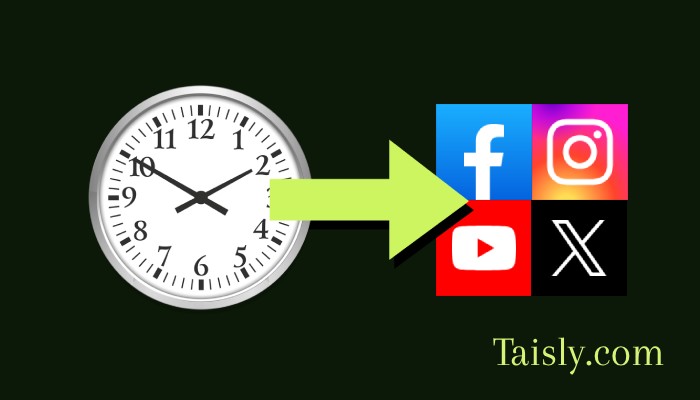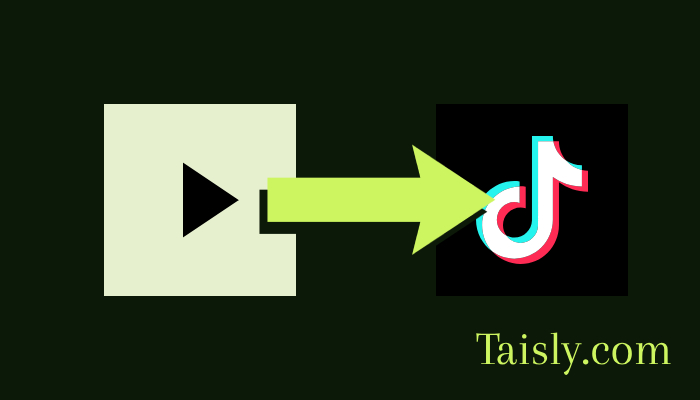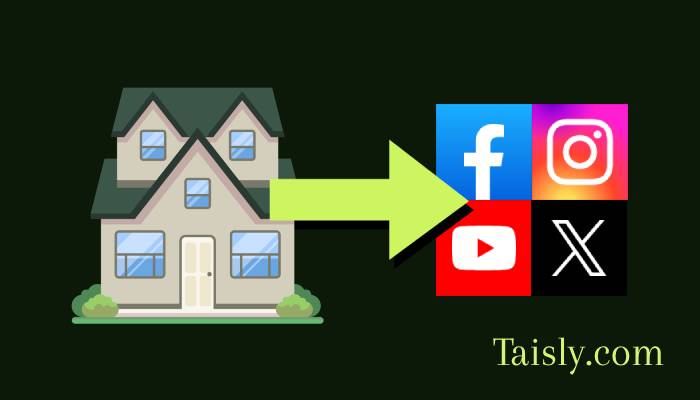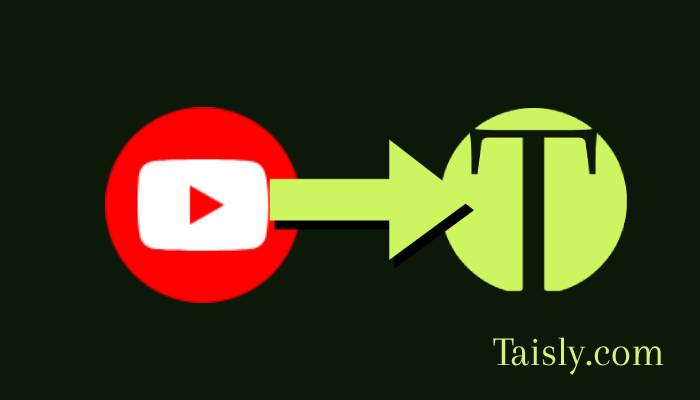
How to Connect YouTube
Looking to save hours of time posting your YouTube Shorts across multiple social platforms? Connecting your YouTube account to Taisly is the first step to automating your social media strategy! This quick guide will walk you through exactly how to connect your YouTube account in just a few easy steps, so you can focus on creating amazing content instead of manually reposting everywhere.
Why Connect Your YouTube Account to Taisly?
Before we dive into the steps, let's talk about why connecting your YouTube to a social media automation platform like Taisly is a game-changer:
- Save Hours Every Week: Stop manually downloading and re-uploading your Shorts to each platform
- Reach More Viewers: Share your YouTube content automatically to TikTok, Instagram Reels, Facebook, and more
- Post at Perfect Times: Schedule your content to go live when your audience is most active
Now, let's connect your YouTube account in 5 simple steps!
Step 1: Click the "+" Button to Add Your YouTube Account
Getting started is super easy! First, log into your Taisly dashboard and look for the "+" button to add a new social media account.
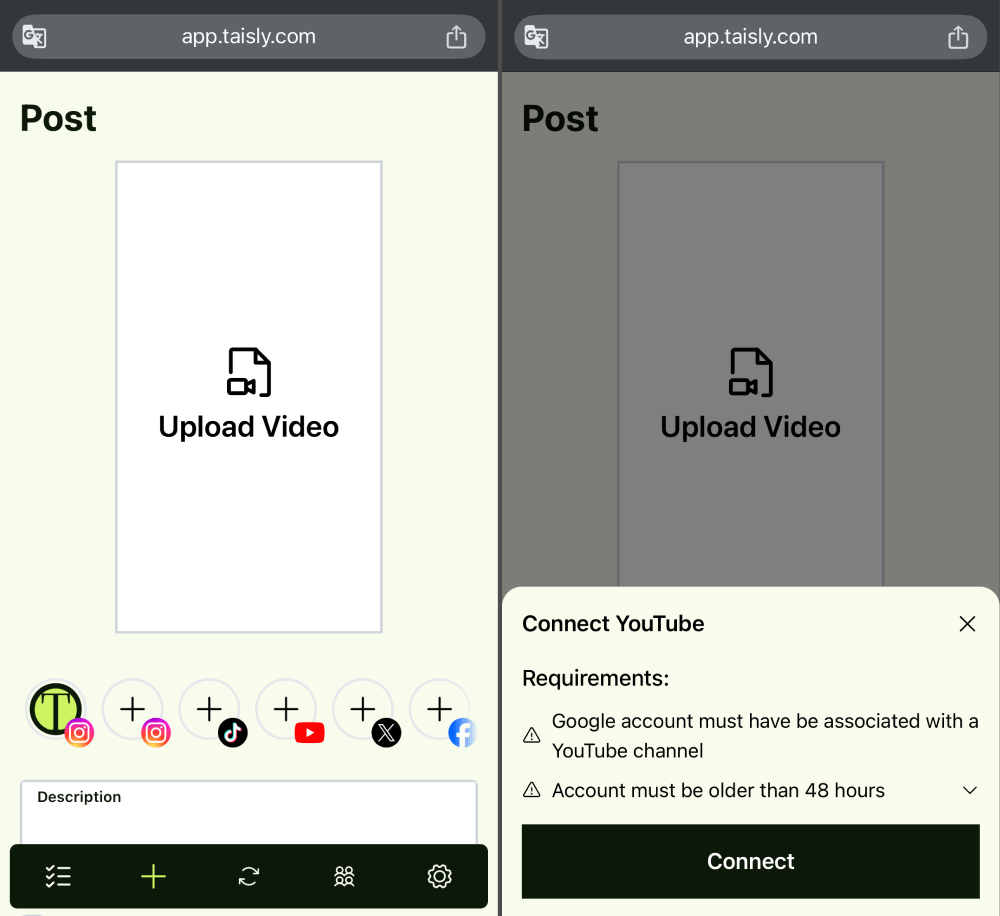
Step 2: Log in With Your Google Credentials And Allow Permission
When prompted, you'll be redirected to Google's secure login page to authenticate your YouTube account. Enter your Google account credentials that are associated with your YouTube channel.
Important Note: You must have a YouTube channel with content uploading permissions enabled. Brand accounts and channels with restricted access may have limitations.
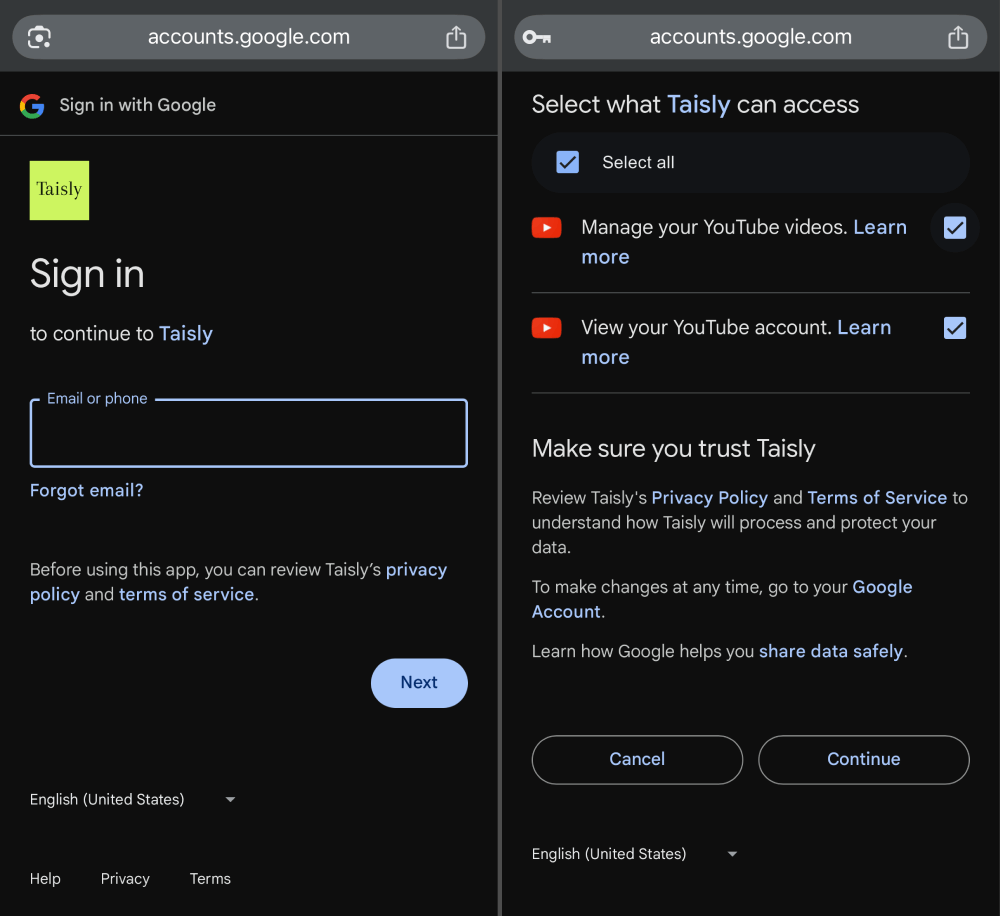
If you manage multiple YouTube channels, you can easily select which one you want to connect to Taisly. Simply click on the channel dropdown and choose the YouTube channel you want to connect.
This is a crucial step! Google will ask you to approve certain permissions that Taisly needs to automate your content. Make sure to allow all the requested permissions, including:
- Access to your YouTube channel
- Permission to upload videos
- Manage your YouTube account
These permissions are necessary for Taisly to help you repost your YouTube Shorts to other platforms automatically.
Step 3: Done! Your YouTube Account is Connected
Congratulations! You've successfully connected your YouTube account to Taisly. You can now start automating your content across multiple platforms with just a few clicks.
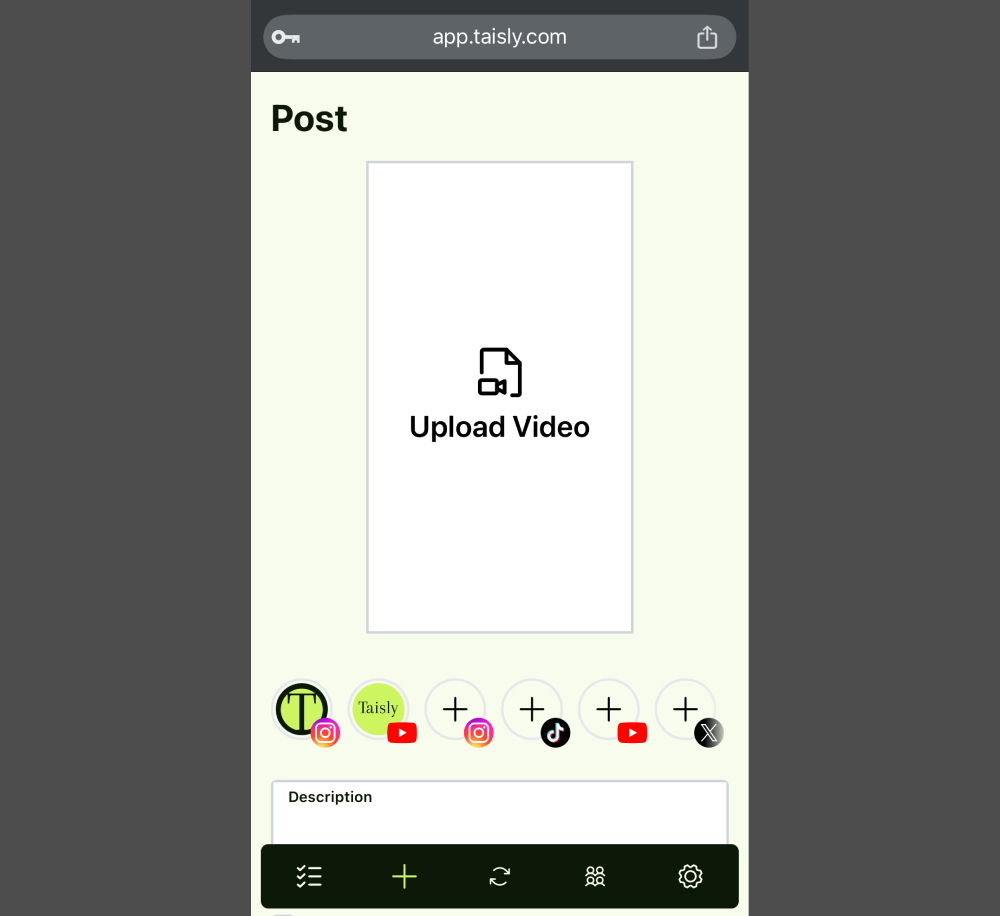
Once connected, you'll see your YouTube account in your Taisly dashboard. From here, you can:
- Schedule posts to go live at optimal times
- Set up automated reposting of your YouTube Shorts to other platforms
- Manage all your social accounts in one place
Common Connection Issues and How to Fix Them
Having trouble connecting your YouTube account? Here are some quick solutions:
- "Unable to Connect" Error: Make sure you have a verified YouTube channel with uploading permissions enabled.
- Permission Errors: Try logging out of all Google accounts, then log back in with the correct account and retry the connection.
- Multiple Channel Issues: If you manage multiple channels, make sure you're selecting the correct one during the connection process.
- API Limitations: Brand accounts may have additional restrictions. Ensure you have the necessary permissions to manage the channel.
- Verification Required: Some YouTube channels require phone verification before connecting to third-party tools.
Take Your YouTube Content Further with Taisly
- Schedule posts for YouTube, TikTok, Instagram, Facebook, X...
- Manage multiple accounts in one dashboard
- Auto repost videos across platforms
- Save hours of manual work every week
Once you've connected your YouTube account, you can set up automatic reposting to multiple platforms with just a few clicks. Imagine your YouTube Shorts automatically appearing on TikTok, Instagram Reels, and Facebook without you lifting a finger!
Did you know that cross-posting your YouTube Shorts to TikTok can help you reach an entirely new audience? Or that sharing your Shorts as Instagram Reels could dramatically increase your video views?
With Taisly, you're not just connecting your YouTube account - you're unlocking the full potential of your content by ensuring it reaches viewers across every major platform, all while saving hours of tedious manual work!
Ready to revolutionize your social media strategy? Start your free Taisly account today and connect your YouTube in minutes!
Important Requirements for YouTube Connection
For the best experience when connecting your YouTube account to Taisly, keep these requirements in mind:
- Verified YouTube Channel: Your channel should be verified and in good standing
- Upload Permissions: Ensure your account has permission to upload videos to YouTube
- Channel Age: Newer channels may face more restrictions from YouTube's API
- Content Guidelines: Your channel should comply with YouTube's community guidelines
- Google Account Access: You need full access to the Google account associated with your YouTube channel
- API Quotas: YouTube has daily API limits that may affect bulk operations
Following these guidelines will ensure a smooth connection process and help you get the most out of Taisly's automation features!