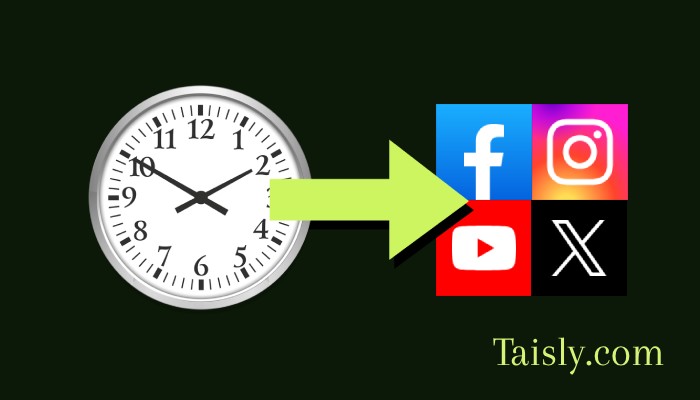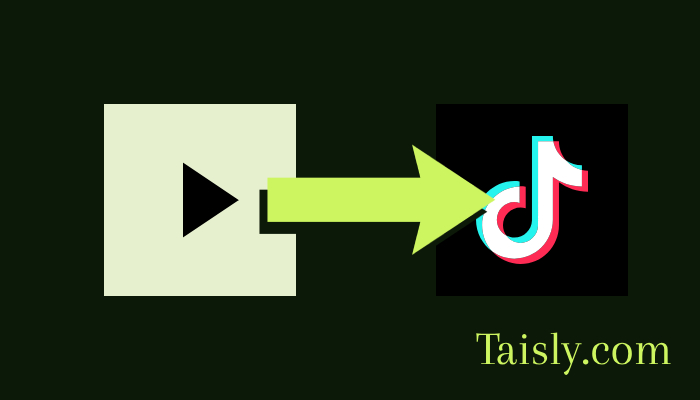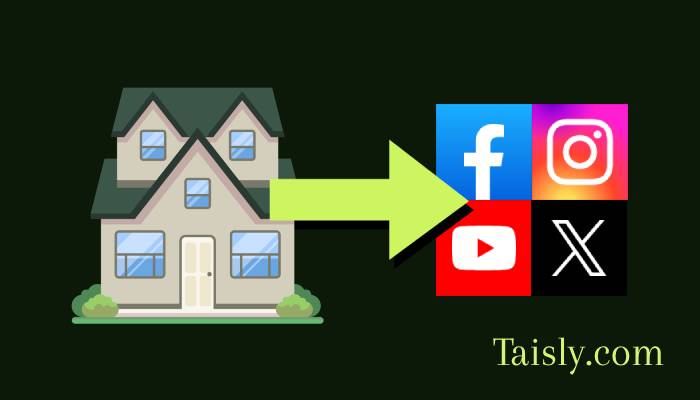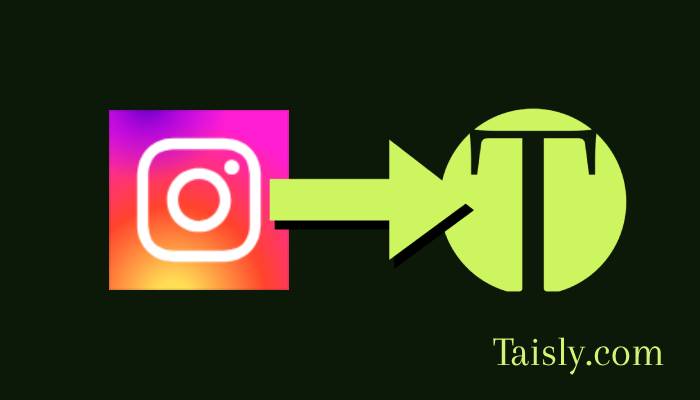
How to Connect Instagram
Looking to save hours of time posting your Instagram Reels across multiple social platforms? Connecting your Instagram account to Taisly is the first step to automating your social media strategy! This quick guide will walk you through exactly how to connect your Instagram account in just a few easy steps, so you can focus on creating amazing content instead of manually reposting everywhere.
Why Connect Your Instagram Account to Taisly?
Before we dive into the steps, let's talk about why connecting your Instagram to a social media automation platform like Taisly is a game-changer:
- Save Hours Every Week: Stop manually downloading and re-uploading your Reels to each platform
- Reach More Viewers: Share your Instagram content automatically to TikTok, YouTube Shorts, Facebook, and more
- Post at Perfect Times: Schedule your content to go live when your audience is most active
Now, let's connect your Instagram account in 5 simple steps!
Step 1: Click the "+" Button to Add Your Instagram Account
Getting started is super easy! First, log into your Taisly dashboard and look for the "+" button to add a new social media account.

Step 2: Log in With Your Instagram Credentials
When prompted, enter your Instagram username and password. Don't worry - Taisly uses secure authentication methods to protect your information.
Important Note: You must use an Instagram Business or Creator account to connect with Taisly. Personal accounts don't have the necessary API access for automation tools.
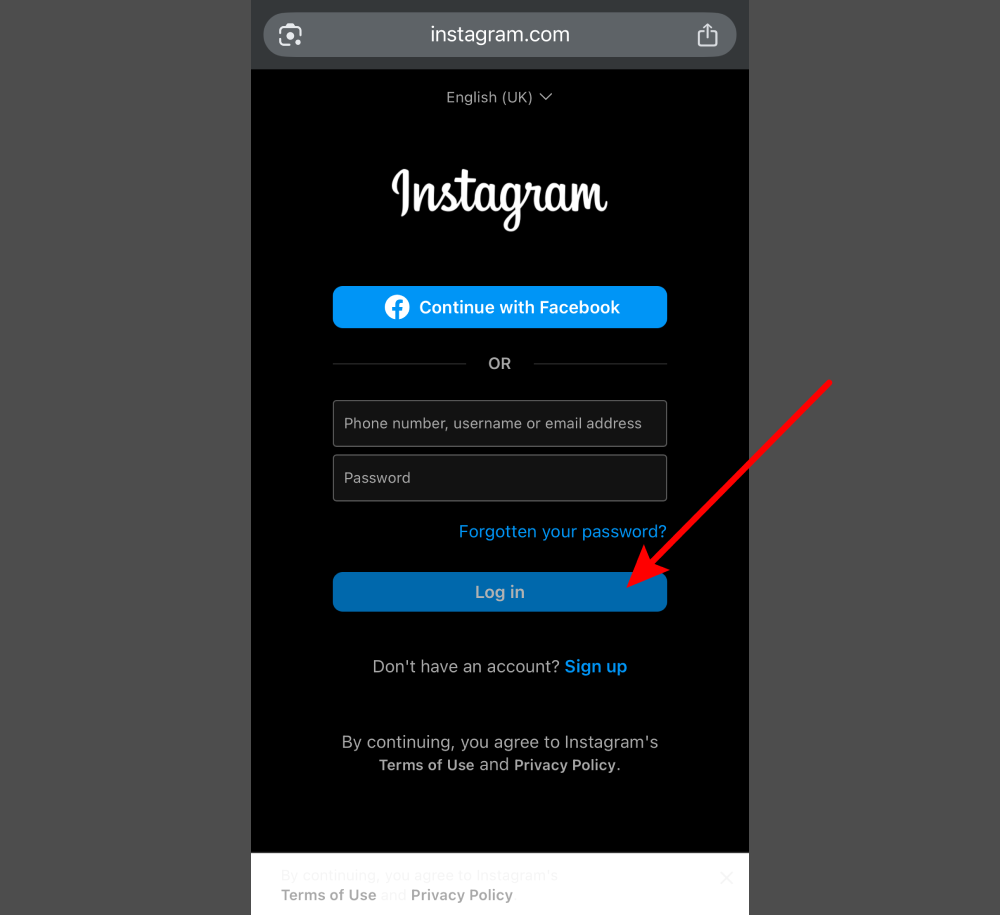
If you currently have a personal Instagram account, you'll need to switch to a Business or Creator profile first. It's quick and free:
- Go to your Instagram profile
- Tap the hamburger menu (≡) in the top right
- Select Settings and privacy
- Tap Account type and tools
- Choose Switch to Professional account
- Select Business or Creator based on your needs
- Follow the prompts to complete setup
Step 3: Switch Accounts (If Needed)
If you have multiple Instagram accounts, you can easily switch between them during the connection process. Simply click on the account dropdown and select the Instagram account you want to connect to Taisly.
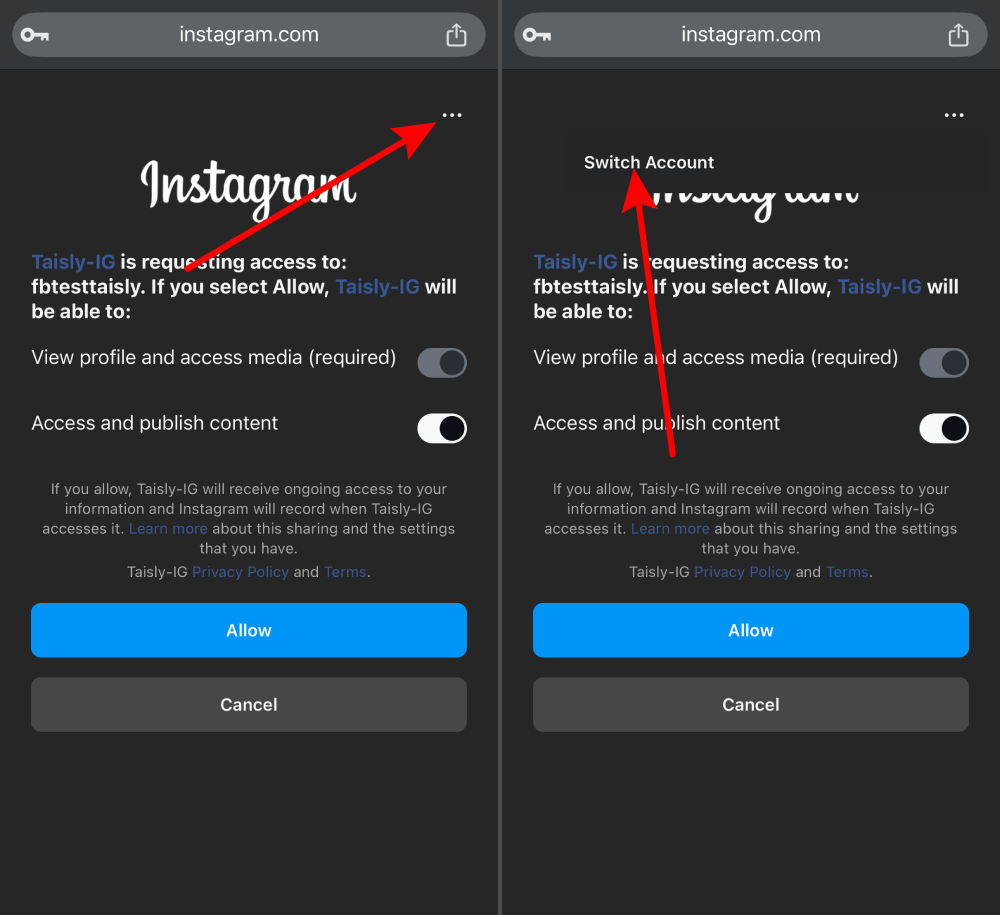
Step 4: Allow Permissions
This is a crucial step! Instagram will ask you to approve certain permissions that Taisly needs to automate your content. Make sure to allow all the requested permissions, including:
- Access to your media library
- Permission to post content
- Account information access
These permissions are necessary for Taisly to help you repost your Instagram Reels to other platforms automatically.
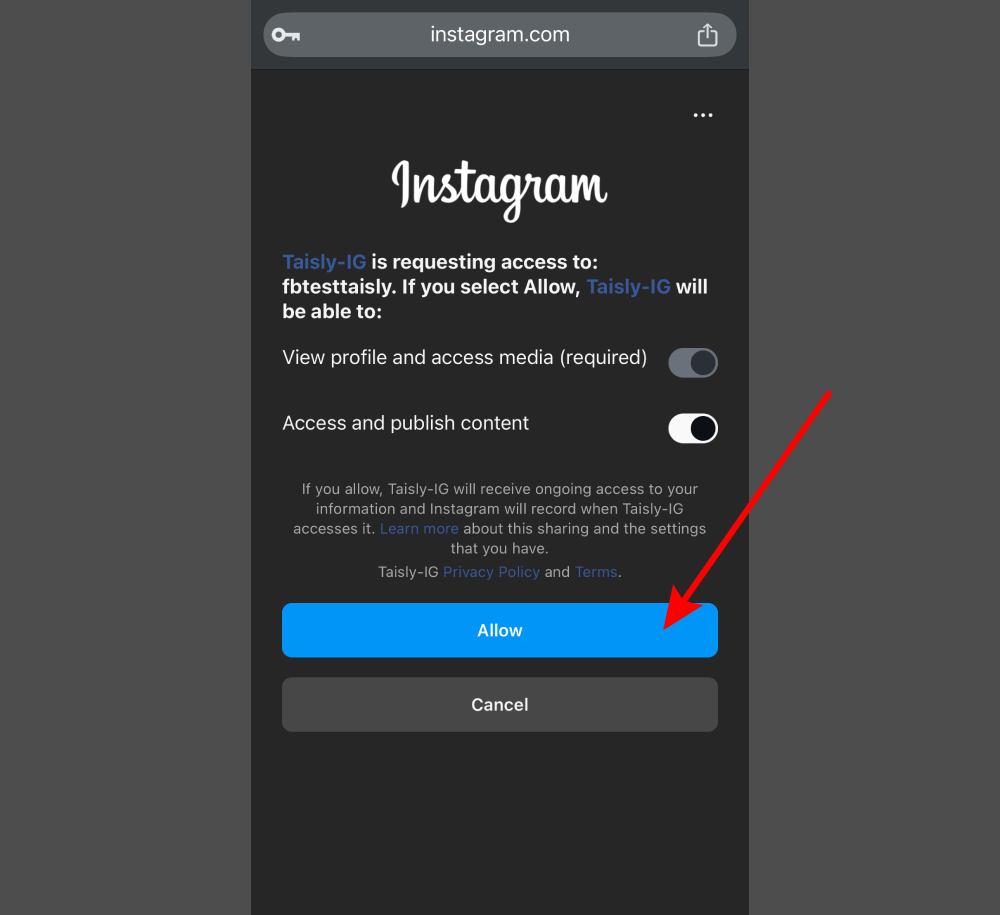
Step 5: Done! Your Instagram Account is Connected
Congratulations! You've successfully connected your Instagram account to Taisly. You can now start automating your content across multiple platforms with just a few clicks.
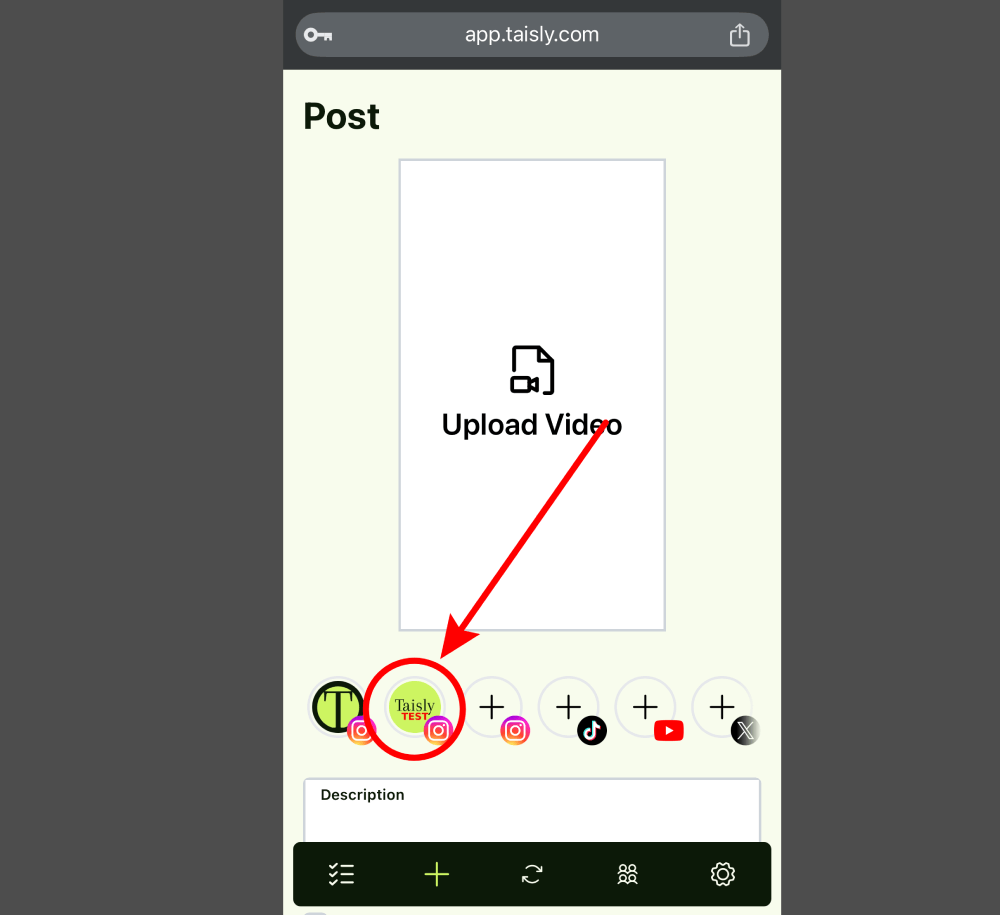
Once connected, you'll see your Instagram account in your Taisly dashboard. From here, you can:
- Schedule posts to go live at optimal times
- Set up automated reposting of your Instagram Reels to other platforms
- Manage all your social accounts in one place
- Track the performance of your cross-posted content
Common Connection Issues and How to Fix Them
Having trouble connecting your Instagram account? Here are some quick solutions:
- "Unable to Connect" Error: Make sure you're using an Instagram Business or Creator account, not a personal account.
- Permission Errors: Try logging out of Instagram completely, then log back in and retry the connection.
- Multiple Account Issues: If you have multiple accounts logged in on your device, make sure you're selecting the correct one during the connection process.
- API Limitations: Sometimes Instagram limits new accounts from connecting to third-party tools. If you have a brand new account, try warming up your account for a few days first.
Take Your Instagram Content Further with Taisly
- Schedule posts for Instagram, TikTok, YouTube, Facebook, X...
- Manage multiple accounts in one dashboard
- Auto repost videos across platforms
- Save hours of manual work every week
Once you've connected your Instagram account, you can set up automatic reposting to multiple platforms with just a few clicks. Imagine your Instagram Reels automatically appearing on TikTok, YouTube Shorts, and Facebook without you lifting a finger!
Did you know that cross-posting your Instagram Reels to TikTok can help you reach an entirely new audience? Or that sharing your Reels as YouTube Shorts could dramatically increase your video views?
With Taisly, you're not just connecting your Instagram account - you're unlocking the full potential of your content by ensuring it reaches viewers across every major platform, all while saving hours of tedious manual work!
Ready to revolutionize your social media strategy? Start your free Taisly account today and connect your Instagram in minutes!
Important Requirements for Instagram Connection
For the best experience when connecting your Instagram account to Taisly, keep these requirements in mind:
- Business or Creator Profile Required: Only Instagram Business or Creator accounts can connect to automation tools like Taisly
- Account Age: Newer accounts may face more restrictions from Instagram's API
- Post History: Accounts with established posting history connect more reliably
- Two-Factor Authentication: If enabled, you may need to provide verification during connection
- API Limits: Instagram limits how many third-party connections an account can have
Following these guidelines will ensure a smooth connection process and help you get the most out of Taisly's automation features!